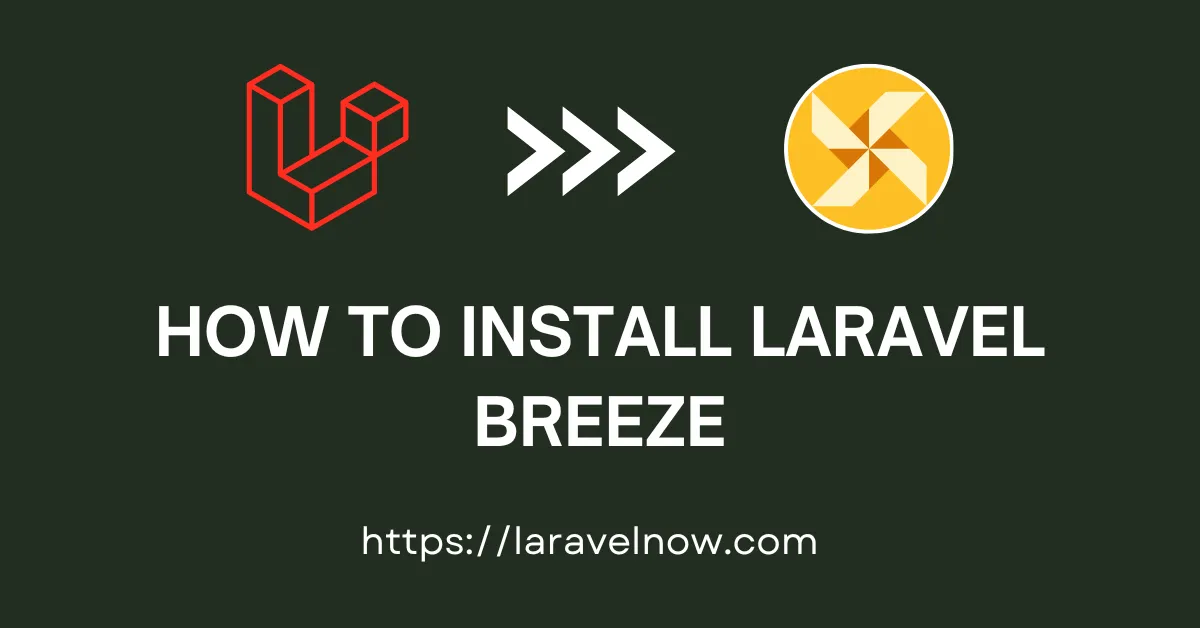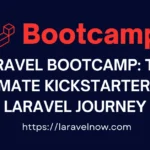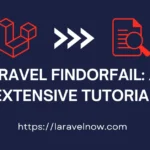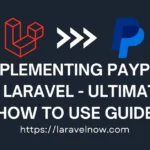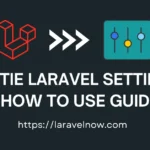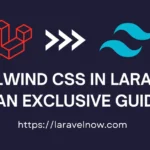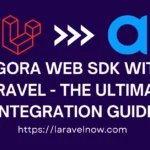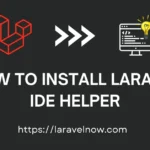Introduction:
Hello, fellow developers. What’s up?, I hope you are doing fine. In this extended tutorial, we will learn how to install laravel breeze. We will discuss the walkthrough of the laravel breeze installation so you can follow it easily.
Downloading Laravel Application:
Now, Let’s start our tutorial. First, you must download a fresh copy of the Laravel application from the internet. We will use the composer command to do that. Please copy and paste the command into your terminal and hit enter.
composer create-project laravel/laravel laravelbreezeHow to Install Laravel Breeze for Blade Frontend (Default):
We will go to our project root directory and open a new terminal. Please copy & paste the code below and hit enter to install the package inside the terminal.
composer require laravel/breeze --devCompleting Installation Of Laravel Breeze Package:
Well, our package installation is almost complete. Now, we will meet our package installation using the following command.
php artisan breeze:installQuick Note:
By default, laravel breeze gives you the blade scaffolding. If you want to use livewire, vue, or react, then you have to select your desired frontend scaffold after using the above command.
Once the above command is complete, we must migrate our database first and use the npm commands to compile our package CSS files.
php artisan migratenpm installnpm run devConfiguring Route Files:
Work/modify the route files of the Laravel Beeze package. Yes, you can do it by going into this file auth.php, which is inside the routes folder of your application. You can modify the login, register, password reset, email verification, etc from this file. You can learn more from their documentation.
Conclusion:
Finished! That’s all about our tutorial. I’ve tried to teach you the most updated & tested things in this tutorial. Thank you so much for reading the whole tutorial from the beginning. If this tutorial helps you a little bit, then remember to share this post on social media. If you have questions, suggestions, or tips regarding this post, let us know via our Contact Us page.